How to Connect AirPods: Complete Guide
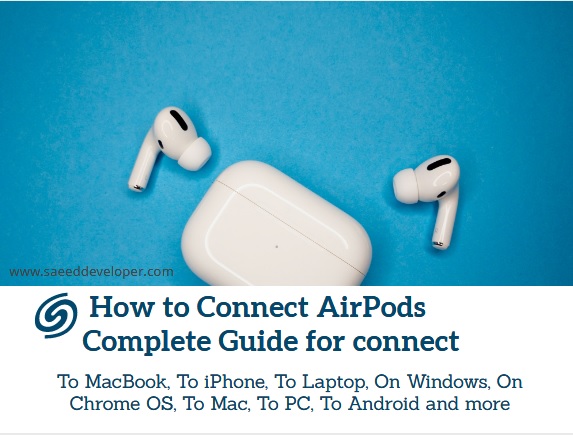
How to Connect AirPods
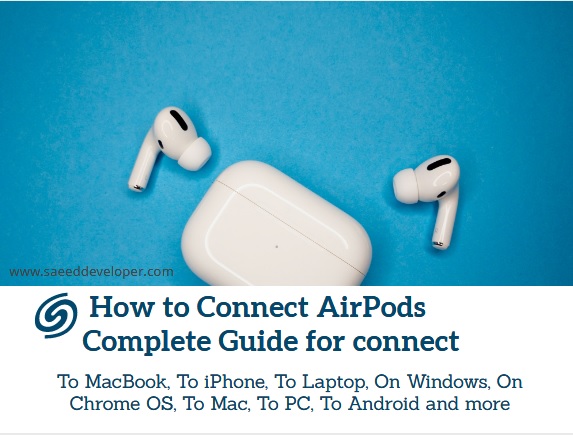
There's
a wired pair of earbuds in every iPhone box. As soon as you activate your phone, Apple earbuds
become available to you. Although convenient, the earbuds don't offer much
about them. So here I will discuss how to Connect AirPods with complete details.
With
the release of AirPods in 2016, Apple redefined what people expected from an
earbud — making high-quality Bluetooth earbuds wireless, completely wireless,
and completely wireless.
There
are many reasons why Bluetooth earbuds are so popular right now, and a big one
is how easily they can sync with iPhones, but also all other devices that are
compatible with Bluetooth headphones.
Even
so, it isn't perfect. You will lose some functionality along the way due to the proprietary
tech built into the AirPods, including the possibility to check your battery
life on your device while listening to your music, or the automatic pause of
your music when you take one out. Rest assured other use of the AirPods and AirPods Pro (such
as tapping them to pause playback or squeezing their stems to stop it) will
work just as they do with an Apple device!
AirPods are automatically connected to iPhones, Apple Watches, iPads, and Macs thanks to the “magic” of Apple's W1 or H1 chips. A PC or tablet running Windows must be paired manually with an Android phone or tablet. Find out how!
How to Connect AirPods To MacBook
The process is as simple as putting your AirPods in your ears, selecting your AirPods from the dropdown list in your MacBook's menu bar, and clicking Connect.
You can pair your AirPods manually with your MacBook if they don't appear in the Bluetooth menu.
Here are easy steps to connect AirPods to MacBook
- Open System Preferences by clicking on the Apple menu bar.
- Navigate to the Bluetooth tab.
- Enable Bluetooth.
- Open the lid of your AirPods’ case.
- The status light between the AirPods will flash white after you press and hold the button on the back of your AirPods’ case.
- Browse to the Bluetooth devices list and select your AirPods to connect.
Your AirPods should automatically pair with your MacBook when you place them in your ears next time. If they don’t, select your AirPods in the dropdown list of Bluetooth devices in the MacBook’s menu bar and click Connect. If you have still questions in your mind about how to connect AirPod to MacBook click here for more details.
How to Connect AirPods To iPhone
AirPods were designed by Apple to effortlessly pair them with your iPhone, so pairing them is easy. If you connect your AirPods to your iPhone, you may run into issues, as you would with any Bluetooth device.
- The AirPods must be put in their case and closed for 15 seconds to be manually connected to your iPhone.
- The white blinking light on the back of the case will appear if you hold down the back button for a few seconds.
- Once the Connect screen appears, tap it to continue enjoying music.
Those
who have AirPods Pro will find the Status light on the front of their cases.
You'll see this light
inside your case if you have an older model.
Turn
off and on Bluetooth on your iPhone, disable Low Power mode, switch your
iPhone's audio output, and disconnect other Bluetooth devices if AirPods will
not pair with it. As a last resort, you can update your iPhone or reset your AirPods.
How to Connect AirPods To Laptop
What
if you own Android devices as well? Although AirPods are awesome for iPhone
users, what about Android users? AirPods pair just like any other Bluetooth device or gaming
system with your laptop or other device or system.
How to Connect AirPods On Windows
How to Connect AirPods On Windows here are steps to connect AirPods on Windows.
- Start by clicking the cog icon on your Start menu.
- Choose Devices, then Choose Bluetooth or other devices, and finally, turn on Bluetooth.
- When the AirPods first appear, they will appear under Headphones, which you should click to connect, and then choose ‘Done’ to finish.
- The AirPods or AirPods Pro name should appear on the Bluetooth screen again.
How to Connect AirPods On Chrome OS
Follow steps to connect AirPods on Chrome OS
- Go to the bottom right-hand corner of your screen and select the network icon. Your clock and battery are located here.
- Ensure that Bluetooth is enabled on your Chromebook. Look underneath the Bluetooth icon to find out. If it isn’t, turn it on by clicking on the arrow next to it.
- Your Chromebook will begin scanning for Bluetooth-enabled devices in the vicinity as soon as you click on it. If your AirPods don't appear right away, press and hold the case's back button to make the device discoverable.
- They should now appear in your Bluetooth list.
- Find your AirPods and click on them. You should see it under Paired Devices now.
Having connected your AirPods to your laptop, you can start listening wirelessly!
How to Connect AirPods To Mac
The AirPods may not be connected to your Mac if your Mac is connected to a different output device. Your Mac's output devices list may contain your AirPods. Click on them to resolve the issue.
These are steps to connect AirPods to Mac
- You should also make sure that the charging case is open and the AirPods are within range of your Mac.
- On your Mac, turn on Bluetooth.
- Launch System Preferences.
- Go to the Sound tab.
- Select Output from the menu.
- Pick AirPods from the list.
How to Connect AirPods To PC
AirPods
are Apple's wireless Bluetooth earbuds, mostly designed for iOS devices such as
iPhones and iPads. Although AirPods work with so much more than just Apple products, they
can also be used with other devices.
AirPods can only be used with an iPhone or iPad and will not be able to access Siri if they are connected to a PC. The following steps will show you how to use your AirPods on a PC when they are not paired with an iPhone.
Here are easy steps to connect AirPods to PC
- Charge your AirPods and make sure they are in the case.
- Go to the Start menu and choose Settings. It appears above the power button as a gear-shaped icon. Using the Start menu search box, you can also type "Settings.".
- Navigate to "Devices."
- Turn on Bluetooth by sliding the switch to the right (it should be blue and slid to the right) at the top of the “Bluetooth & other devices” section.
- Choose "Add Bluetooth or other devices" from the menu.
- Click "Bluetooth" upon adding a device.
- Your AirPods case should be open.
- The status light on the front of the case will start blinking white after pressing and holding the small button on the back.
- Tap “AirPods.” If AirPods are available for pairing, they will be listed under “Headphones” for a moment, and then switched to “AirPods” afterward.
A message confirming that the AirPods were connected will appear in Windows. Your PC audio is now available through the AirPods!
How to Connect AirPods To Android
Unlike Apple devices, you will not receive all of their included features. Siri is unable to answer any of your questions and the AirPods battery indicator won't display on your phone. To launch the Google Assistant after double-tapping an earbud, you can download the Assistant Trigger app and it will display your phone's battery life after launching. Here's what you need to do if you still think this is a good idea:
- Make sure Bluetooth is turned on in Settings > Connections/Connected Devices > Bluetooth.
- Hold the AirPods case near the Android device after you open the case, tap the white button on the back, and then close it.
- You should be able to see your AirPods listed as connected devices on the screen.
- You should be able to access your AirPods by tapping the name on the screen.
Also, read this article
How To Connect Airpods To Chromebook
Airpods pro charging time
If we are talking about the
second-generation AirPods or AirPods Pro, In 15 minutes of charging the
charging case can provide you up to 2 hours of talk time and up to 3 hours of
playtime. Even better, if you charge
the AirPods for mere five minutes in the charging case it will give you about
half an hour of high-quality music. If you charge the AirPods Pro for 5
minutes, you will get approx 1 hour of listening and about 1 hour of talk time.
New Apple AirPods are usually fully charged when shipped, and can provide you
with approximately 5 hours of listening time and 2 hours of talk time before
you need to charge them again (or, for AirPods 2, up to 3 hours of talk time).
If wireless charging is important for you,
be sure to get your third-generation AirPods, as buying a second-generation
AirPods charging case will actually cost $ 20 more than third-generation
AirPods. Lesser battery life The 3rd generation Classic AirPods are cheaper and
have slightly better battery life compared with the Pro version, but you're
missing out on active noise cancellation. Instead, it's mostly about sound
quality, listening experience, and battery life.
Difference Between Airpods And Airpods Pro
There are many features of Airpod pro that
are available in AirPods 3, including full support for Apple Spatial Audio with
Dolby Atmos and dynamic head tracking, which will provide the same immersive
experience for discerning listeners Experience. The latest AirPods 3 also have
an adaptive equalization function which reminds us of the AirPod pro because
this functionality was introduced by it, what it does is adjust the sound in
real-time according to the AirPods fitting in the person’s ear. Other features
include audio sharing (allowing you to play audio from Apple devices through
two sets of AirPods at the same time) and automatic pause, which means the
headset can detect whether they are in your ears. AirPods Pro has a number of
unique features that may make them the first choice, including active noise
reduction that can provide a better listening experience and replaceable
silicone earplugs, which are more comfortable to wear.
It's also worth noting that you can listen
to music from one iPhone or iPad on two pairs of AirPods using audio sharing,
and you can also be able to customize the sound using an equalizer in your iOS
sound settings. Adding many of the AirPods Pro's features was a bold move by a company that paid off.
The increased playback time also provides
another strong selling point for AirPods 3, even if we are only talking about
additional usage time. The
extra time is really a big thing for music buffs because they tend to use it all day. As always, the battery life of the AirPods case is 24 hours.
H1 processor use in Airpods pro, but also
adds some more features like Active Noise Cancellation, Auto Frequency Profile, IPX4 Water Resistance
Rating, Wireless Charging Case, and replaceable silicone tips. The new AirPods
3 are a significant update to the hugely successful AirPods 2. In fact, while
you can surpass the product feel in the premium AirPods lineup, as well as the
giant non-wireless charging case, there are so many ways it gets better.
How To Use Airpods Pro
When it is placed on the charging pad for the first time, the case indicator will light up so you know that it is charging. This is not the first time we have seen Apple optimize battery charging, because this option also applies to your iPhone battery and works in much the same way. You can also use the Apple Watch charger to charge the AirPods wireless charging case-all you need to do is place the device correctly. The charging case allows you to fully charge in a total listening time of 24 hours, and most importantly, the charging case is fully compatible with any Qi wireless charger or MagSafe charger.
Bringing It All Together about how to Connect AirPods
The
world has some perfect pairings. Macaroni & Cheese. Michelle Obama and
Barack Obama. Gin & Tonic. Apple's AirPods and probably all of your
devices. This
article outlines how you can connect your AirPods to Android and iOS devices.
Taking your AirPods out and connecting your Android is the only thing left to do now. The stumped expressions of those around you will catch your attention even if you can't hear them. Apple maniacs and insane Android addicts alike look up to you like the link between the two groups!
I hope you have definitive knowledge about How to Connect AirPods, Complete Guide for connecting, To MacBook, To iPhone, To Laptop, On Windows, On Chrome OS, To Mac, To PC, To Android, and more
Author Bio
Neha Singh is the Founder &
CEO of Securium Solutions with a
demonstrated history of working in the information technology and services
industry. She is skilled in ECSA, Vulnerability Management, Security
Information and Event Management (SIEM), Management, and Business Development.
She loves traveling and trekking.












No comments
Note: Only a member of this blog may post a comment.