How to clear cache in windows 10 | Clear cache windows 10
In this short article, I will guide you on how to clear cache in windows 10 to Improve Its Performance Instantly. So if you want to clear cache windows 10 then it's the best article for you.
The cache can also be cleared on a Windows PC, although it seems like a more common task for mobiles. Throughout this tutorial, we explain how to clear the cache in order to improve the performance of our equipment.
Read this related article: How to increase speed on your PC
It is a very fast and simple process that only takes 3 clicks to erase that cache that occupies memory space on our computer. But first, it would be convenient to explain what the cache is, and how to clear the windows 10 cache? Since when it comes to deleting files to free up space, it can lead to confusion and fear of deleting files that we should not.
The cache refers to a group of files that are temporarily stored on our computer. In other words, the cache is temporary data copies that serve as high-speed memory and that usually helps the site access faster, since it does not have to constantly generate the start, but rather retrieves it from the cache.
Read Related Article: How to Increase download speed windows 10
To clear the cache of our Windows 10 computer we have to follow these steps:
- In the Windows 10 search bar, we write "Disk Cleanup".
- Now a small dialog box appears that allows us to choose between the units in which we want to clear the cache.
- We choose C and click on "OK".
- Now, in a matter of a second, it looks for all the files that we can delete and shows them to us.
- We select those that we want to eliminate and click on "OK".
- Then they will ask us if we really want to delete those files. We click OK and they begin to be deleted. The process will take more or less depending on the number of files there are.
As we said at the beginning, the cache is normally deleted on mobile phones, but now we also know how to delete it on our Windows 10 computer. Be it in one place or another, it serves to improve PC performance after freeing up space.

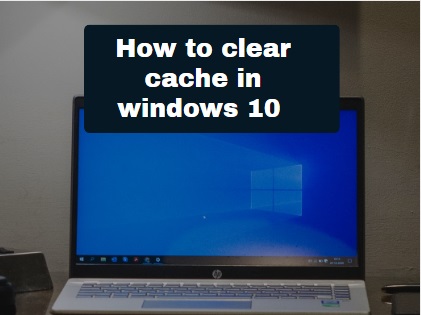











hey thanks for a superb article post.
ReplyDelete