wordpress get_plugin_version and display via plugin_row_meta
If you are here to searching for wordpress get_plugin_version and display via plugin_row_meta then you are at right place we will see here let’s start it.
1. Define
the get_plugin_version() function:
PHP
function my_plugin_version() {
// Retrieve
the plugin's version number from the plugin header
$plugin_data
= get_plugin_data( __FILE__ );
return $plugin_data['Version'];
}
2. Use plugin_row_meta() to display the version number:
PHP
function my_plugin_row_meta( $plugin_meta, $plugin_file
) {
// Check if
the current plugin file matches the one you want to display the version for
if ( $plugin_file
== plugin_basename( __FILE__ ) ) {
// Add
the version number to the plugin row metadata
$plugin_meta[]
= sprintf( __( 'Version: %s', 'my-plugin' ), my_plugin_version() );
}
return $plugin_meta;
}
add_filter( 'plugin_row_meta', 'my_plugin_row_meta', 10,
2 );
Explanation:
- The get_plugin_version() function retrieves the
plugin's version number from the plugin header using get_plugin_data().
- The my_plugin_row_meta() function checks if the current
plugin file matches the one you want to display the version for.
- If it matches, the function
adds the version number to the plugin row metadata using sprintf().
- The add_filter() function hooks the my_plugin_row_meta() function into the plugin_row_meta filter, ensuring that the
version number is displayed in the plugin list.
Key Points:
- Replace __FILE__ with the actual path to your
plugin file.
- Replace 'my-plugin' with the text domain of your
plugin.
- Adjust the filter priority (10)
if needed to control the order in which the version number is displayed.
By following these steps, you will successfully display the plugin's version number in the plugin list within your WordPress admin area. If you want to see more related articles then keep reading saeeddeveloper website :)
Thanks for reading :)

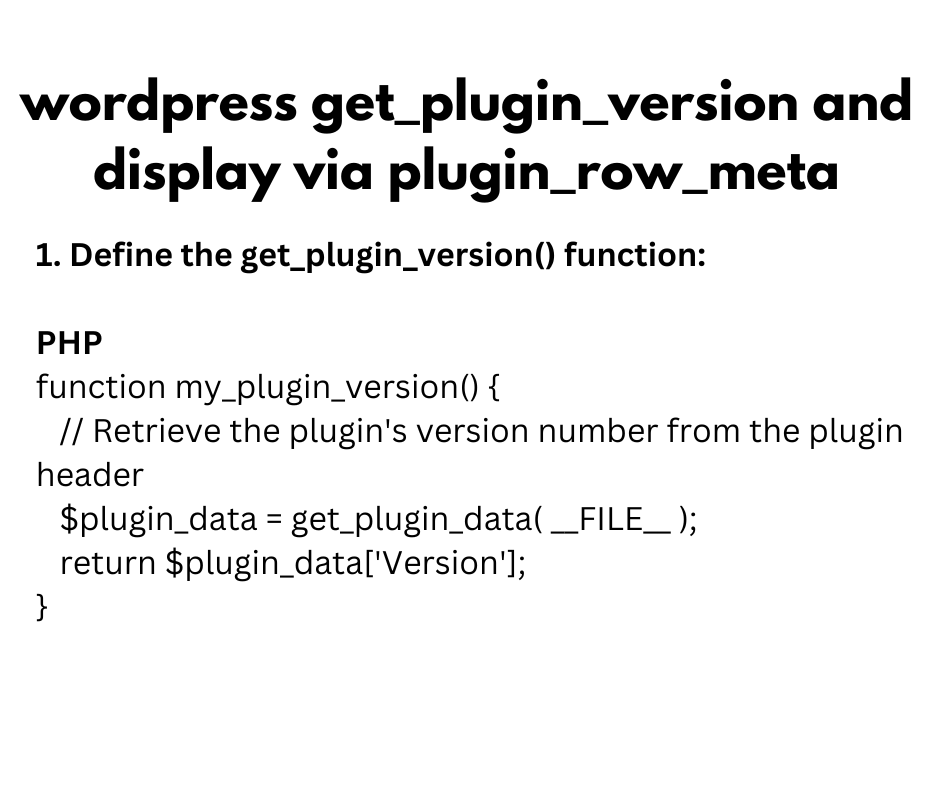












No comments
Note: Only a member of this blog may post a comment.