Keeping Your Home Secure: Scripting Door Monitoring with Google Developer Home
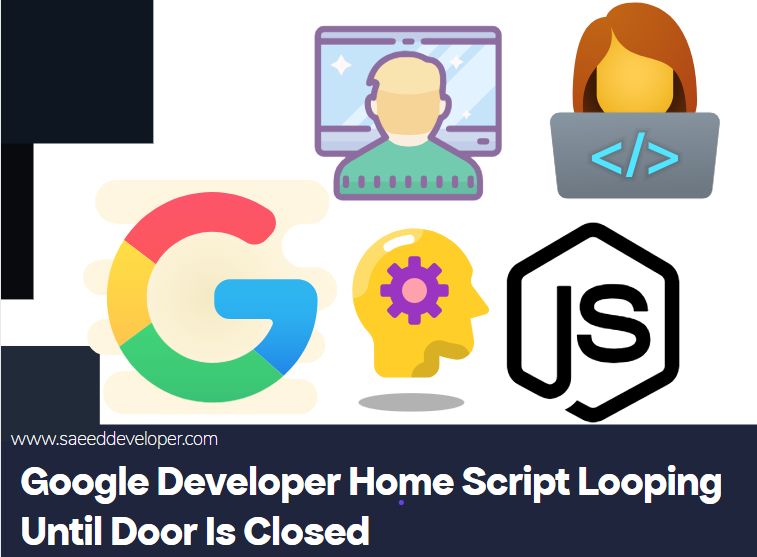 |
| Google Developer Home Script Looping Until Door Is Closed |
Imagine a world where your smart home automatically verifies if the door is closed before you settle in for the night. Google Developer Home lets you create such automations using scripts! Here's how to write a script that loops until your door confirms it's closed, providing an extra layer of security with this guide
Understanding the Setup: google
developer home script looping until door is closed
Before diving into the code, ensure you have the
following:
1.
Google Assistant with a compatible smart speaker: This is the hub that will run your script.
2.
Smart door sensor: This
sensor will detect whether your door is open or closed. Many smart home brands
offer compatible door sensors.
The
Script's Superpower: Looping Until Secured
The magic of this script lies in its ability to continuously check the door's status until it's closed. Use this code
Breaking Down the Code: Google
developer home script looping until door is closed
1.
The isDoorClosed function retrieves the door sensor's status using the AssistantDevices library.
Replace "Your Door Sensor Name" with the actual name assigned to your door sensor in the Google
Home app.
2.
The while loop continuously calls the isDoorClosed function.
As long as the function returns true (meaning the door is open), the loop continues.
3.
Inside the loop, you can optionally display a
message on your smart speaker or play an audio cue using the Assistant SDK
methods.
4.
The Utilities.sleep function pauses the script for a brief period (5 seconds in this
example) before checking the door sensor again. Adjust this time as needed.
5.
Once the loop exits (because the door is
closed), an optional message can be displayed to confirm.
Putting it All Together:
1.
Copy and paste the script into your Google
Apps Script project.
2.
Replace "Your Door Sensor Name" with the actual name of your door sensor.
3.
Save the script and give it a descriptive
name.
4.
Trigger the script using your preferred method voice command, routine, or schedule.
Remember:
- This is a basic
example. You can customize it further by adding functionalities like
sending phone notifications if the door remains open for an extended
period.
- Always refer to
Google's Assistant SDK documentation for the latest libraries and methods.
Important Note: This article is a mix of human + AI so if you find any mistake then feel free to mention in and send feedback on email. Muhammadsaeed216@gmail.com












No comments
Note: Only a member of this blog may post a comment.