How to Restart Samsung S22 Complete guide
Restarting your Samsung Galaxy S22 is a simple process and can help it run smoothly and resolve minor issues.
Here are two ways to restart your Samsung S22:
Method 1: Using the Side and Volume down Buttons:
- Press
and hold both the Side button located on the right side and the Volume
Down button simultaneously. Hold them for about 5 10 seconds until
you see the Power menu appear on the screen.
- On
the Power menu tap Restart. Your phone will shut down and then
restart automatically.
Method 2: Using the Settings Menu:
- Open
the Settings app on your Galaxy S22.
- Scroll
down and tap General management.
- Tap
Reset.
- Tap Restart and confirm by tapping Restart. Your phone will restart shortly.
The Samsung S22 a flagship smartphone known for its cutting edge
features and advanced technology like any electronic device benefits from
regular restarts. In this guide we'll explore the reasons behind restarting
your Samsung S22 provide a step by step guide on how to do it discuss
alternative methods and address common issues associated with the restart
process.
Common Reasons to Restart Samsung
S22: One of the primary reasons to
restart your Samsung S22 is to address software glitches and freezes.
Additionally restarting helps optimize battery performance and overall device
functionality.
Step by Step Guide to Restart
Samsung S22: Restarting your S22 is a
simple process. Locate the power button differentiate between the restart and
power off options and confirm the restart process. This straightforward guide
ensures that even those unfamiliar with the device can perform a restart
effortlessly.
Alternative Methods for Restarting: Apart from the conventional
method there are alternative ways to restart your Samsung S22. Explore software
options employ hardware buttons or utilize third party apps for added
convenience.
Precautions before Restarting: Before restarting it's crucial
to save important data ensure sufficient battery and close background apps to
prevent any data loss or disruptions.
Troubleshooting Common Restart
Issues: Encounter issues while
restarting your S22? This section addresses common problems such as the device
not responding to the restart command or experiencing frequent restarts
providing potential solutions.
Benefits of Regularly Restarting
Samsung S22: Discover the advantages of
regularly restarting your Samsung S22 including enhanced performance improved
battery life and prevention of potential software issues.
Optimizing Restart Frequency: Learn recommendations for how
often you should restart your device and the factors influencing restart
frequency. Find a balance that keeps your S22 running smoothly.
Comparison with Other Samsung
Models: Explore the similarities and
differences between the S22 and other Samsung models. Uncover any special
considerations specific to the S22 that users should be aware of.
User Experiences and Tips: Read about user experiences
with successful restarts and discover reader contributed tips and tricks for
optimizing the restart process.
Future Updates and Features: Stay informed about Samsung's
approach to device optimization and anticipate improvements in future updates
that may impact the restart experience.
Bonus Tips:
- If your phone is frozen or unresponsive you can force restart it by holding down the Side button and the Volume Down button for 10 15 seconds until the screen goes black. Then wait a few seconds and press the Side button again to turn it back on.
- You can also schedule your Galaxy S22 to automatically restart at certain times by going to Settings > General management > Auto restart and setting the desired schedule.
Conclusion: In conclusion regularly
restarting your Samsung S22 is a simple yet effective way to maintain optimal
device performance. By following the provided guide and considering the
outlined tips users can ensure their S22 operates at its best.

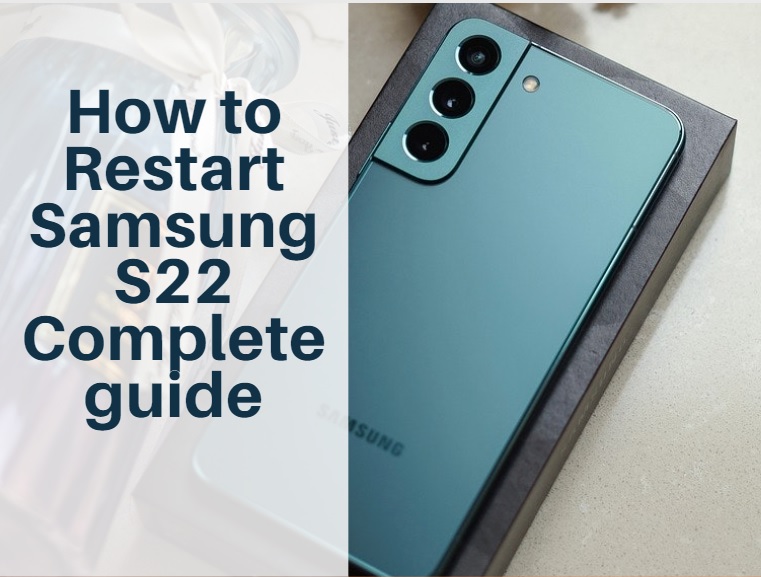











No comments
Note: Only a member of this blog may post a comment.