Redirect link to app store based on device Wordpress
Introduction:
If you are a mobile app developer, you know how important it is to have your app available on app stores like Apple s App Store and Google Play. And, if you have a WordPress website, you can use a plugin to create a redirect link to your app on the app store. So here in this article I will discuss with details about Redirect link to app store based on device WordPress.
But, it is not enough to just create a redirect link. You need to make sure that the link works on all devices. After all, you don t want to frustrate potential users by sending them to a broken link.
In this article we will discuss how to create a redirect link to the app store based on the user s device. We will go over
the different methods and plugins you can use to achieve this.
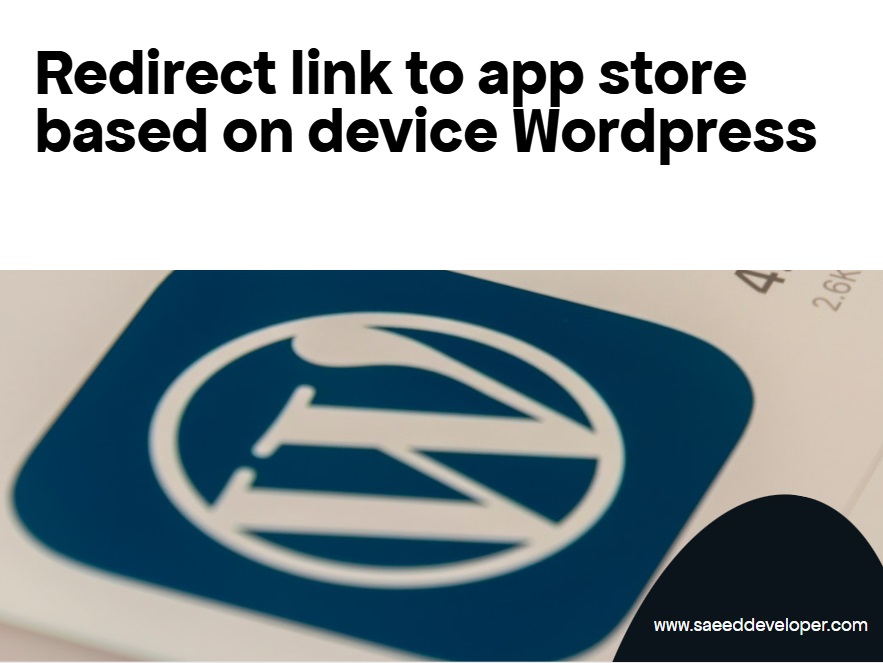 |
| Redirect link to app store based on device Wordpress |
Method 1: Using a Plugin
One of the easiest ways to create a redirect
link to the app store based on the user s device is to use a plugin. There are
several plugins available in the WordPress repository that can help you achieve
this.
Here are some of the popular plugins:
AppStore
Links: This plugin allows you to create links to your
app on the App Store and Google Play. It automatically detects the user s
device and redirects them to the appropriate app store.
Smart
App Banners for WordPress: This plugin adds smart app
banners to your WordPress website. These banners are designed to promote your
app and encourage users to download it. The plugin detects the user s device
and displays the appropriate banner.
Mobile
App Redirect: This plugin allows you to redirect
mobile users to a custom URL, which could be your app store link. The plugin
detects the user s device and redirects them to the appropriate URL.
Method 2: Using PHP Code
If you are comfortable working with PHP code,
you can create a custom redirect link to the app store based on the user s
device.
Here s an example of the code you can use:
<?php
$iphone =
strpos($_SERVER['HTTP_USER_AGENT'],"iPhone");
$ipad =
strpos($_SERVER['HTTP_USER_AGENT'],"iPad");
$android = strpos($_SERVER['HTTP_USER_AGENT'],"Android");
if ($iphone || $ipad) {
header("Location:
https://itunes.apple.com/us/app/your-app-name/id123456789?ls=1&mt=8");
exit();
}
elseif ($android) {
header("Location:
https://play.google.com/store/apps/details?id=com.yourcompany.yourappname");
exit();
}
?>
In this example, the code detects the user s
device based on the user agent string. If the user is using an iPhone or iPad,
they will be redirected to the App Store link. If the user is using an Android
device, they will be redirected to the Google Play link.
You can customize this code to fit your
specific needs. For example, you can change the app store links and the user
agent strings.
Method 3: Using JavaScript
If you prefer to use JavaScript, you can
create a custom redirect link to the app store based on the user s device.
Here s an example of the code you can use:
<script
type="text/javascript">
if (navigator.userAgent.match(/iPhone/i) ||
navigator.userAgent.match(/iPad/i)) {
window.location = "https://itunes.apple.com/us/app/your-app-name/id123456789?ls=1&mt=8";
}
else if
(navigator.userAgent.match(/Android/i)) {
window.location =
"https://play.google.com/store/apps/details?id=com.yourcompany.yourappname";
}
</script>
In this example, the code detects the user s
device based on the user agent string using the JavaScript navigator.userAgent
property. If the user is using an iPhone or iPad, they will be redirected to
the App Store link












No comments
Note: Only a member of this blog may post a comment.