Keyboard isn't working on laptop: How to fix it: Complete guide
Keyboard isn't working on laptop becomes a massive problem if the keyboard in your laptop stops working suddenly while working. People will try many unexpected ways of fixing the Keyboard isn't working on laptop, but narrowing down the problem before that is necessary. There must be an understanding between the hardware and the software. At first, you can try to reboot the device and enter it with the UEFI or BIOS. If problems do not get fixed with that, then you can go booting into safe mode. It is required to press the delete, ESC, or some other way while the laptop is rebooting. This process helps in correcting a thousand ails. It can help determine the keyboard's faults, but it will not permanently fix the problem.
Here are the main points how to fix the keyboard is not working on the laptop
- Keyboard driver
- Look after the settings of the keyboard.
- Keyboard layout
- Scan for malware
- Clean your keyboard
- Remove the battery and start rebooting the laptop.
- Reset the connections
- Defects in the keyboard
- If the problem is a software issue
Here are the details of solutions on how to fix Keyboard isn't working on laptop
Keyboard driver
In most cases, the driver managing the keyboard can fall into problems, particularly when installing third-party software. It also occurs when you turn off the laptop without using the shutdown button all the time. First, start by pressing the start menu, then type device manager in it. Then expand the section of the keyboard. If you see an area with a yellow exclamation on this page, then consider it under problem. If the exclamation mark does not appear, then press the uninstall driver in it by right-clicking the keyboard in this menu. After that reboot, the laptop and the windows will automatically grab the generic drivers, leading to the keyboard's working. If this process also does not work, you can head to the laptop manufacturers' support page and install all the latest drivers for the keyboard.
Look after the settings of the keyboard.
Some software can cause the keyboard to behave abnormally. You can try by heading towards the start menu then searching for the control panel. On that page, search for the keyboard. You will be able to notice a delay between pressing a key and the character which are displayed on the screen. To adjust the filter keys setting, you can click on the start menu and search for the ease of access keyboard. There if you see the use filter keys are turned on, then toggle it off. You will notice if there is any change. Make sure to notice that the sticky keys are also turned off here.
Keyboard layout
If the keyboard works properly, but the letters displayed are different, then it is probable that the language or the keyboard layout has got changed due to some accident. You can fix it by visiting the start menu and typing the language in it. Select the language which you want to use. Remove all the unnecessary keyboard layouts which you are not using.
Scan for malware
If the above problems do not fix your situation, you can run a malware scan using the full antiviral protection packs.
Clean your keyboard
It may sometimes happen that the laptop's keyboard gets dirty, leading to dysfunction of the keyboard. You can hold the keyboard or the laptop upside down, then give it a good shake. All the messy crumbs will fall out if they are stuck under the keys. It will be more useful in the case of a keyboard vacuum or a can of compressed air that can give the keys a quick cleaning. You can also clean it by rubbing some alcohol or soapy water on a rag onto the keys. If the keyboard keys get damaged due to spilled coffee or some drinks, then it is best to replace the assembly of the keyboard.TechyHost can further guide you on this issue
Remove the battery and start rebooting the laptop.
If the laptop's battery is removable, you can remove the battery then boot the computer using the AC power only. If the keyboard works without the battery, then you need to get the batteries replaced. It is essential to purchase the original version of the battery from its manufacturer for safety reasons.
Reset the connections
The keyboard loses connection with the motherboard sometimes, which can cause a problem in the keyboard's working. Try removing the outer case and reconnecting the ribbon cable on the bottom of the keyboard. It is recommended to consult with an expert for this disassembling process. If you are not a pro in this, go through the manufacturer's website and learn about it properly.
Defects in the keyboard
If the laptop's life is within the warranty period, then you can replace the keyboard by taking help from the service center. It is essential to backup all the critical files and documents from the laptop before handing them over to the service tech. Data is an important part that needs to be backed up.
If the problem is a software issue
The first thing you can try out is by opening the device manager on the windows of your laptop then finding the keyboards option. Expand this list, then click on the standard PS/2 keyboard followed by the updated driver. After the update gets installed, it is time to check the laptop. If it is not done, then better delete and reinstall the driver. Click on the standard PS/2 keyboard, then select the uninstall device option. Once all the drivers have been detected, you can reboot the device. Test the keyboard at this point to see it is working or not.
Conclusion:
I hope I have given you an answer to the question Keyboard isn't working on the laptop with complete details. If you have still a question in your mind on the keyboard is not working on the laptop. How to fix it, The keyboard is not working on the laptop. How to fix it then feel free to ask in the comment section.

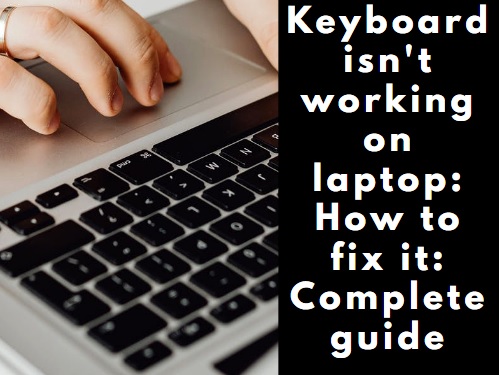











No comments
Note: Only a member of this blog may post a comment.