Google In the Classroom: Google Classroom: All You Need to Know
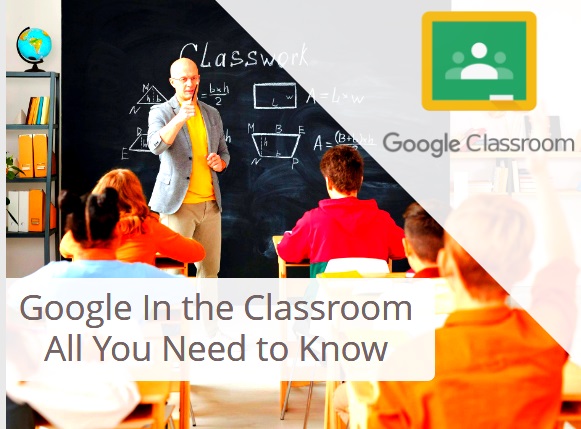 |
| Google In the Classroom: Google Classroom |
Google Classroom is developed by Google; Google in the classroom is a free learning platform. The main purpose of Google classroom is to share files between teachers and students. Its suit with the G family, includes Google Drive, Gmail, Google calendar, and Google sheets, Students can join this through a private code, that is generated by the school domain. Teachers can create, distribute and mark assignments.
Every class has
separate saving files on Google Drive. The teacher gives assignments to
students and checked on the due date that, dates are added on Google calendar.
The teacher can maintain each student’s history by reviewing documents and may
comments while returning work.
History of Google Classroom
Google drive was publically released on 12 August 2014.
While it was announced on 6 May 2014. In recent 2018 Google will redesign a
google classroom. It upgrades its functions by improving new classroom sections
and improving the grading scheme.
While 2019, Google
provides 78 themes and the option to drag and drop assignments option.
In 2020, Google can add a better option that teachers will
provide links to meet in each class. Several features were added to Google
classroom. These are including;
• 10 additional
languages
• A new do-to widget
• Better integration with Learning management system In 2020, the use of Google classroom increased with many schools due to covid-19.
Features of Google Classroom
Google Classroom may integrate with Google docs, Google slides, Google Sheets, and Gmail. Google calendar may be added to it later.
• Assignments
• Grading
• Communication
• Mobile application
• archive course
Assignment of Google Classroom
Assignments are stored and graded on Google classroom. Its allow collaboration between teacher and students. The teacher can choose a file as a template, students can edit their copy and turn it back for a grade instead all the students are not allowed to view, copy or edit the same documents.
Grading of Google Classroom
Google Classroom may support different grading schemes. Teachers have the option to attach files, edit, and create which view students. Teachers have the option to view all the students’ progress history and may comment.
Communication in Google in the Classroom
Announcements can be made by the teachers and allow students to comment on them, it allows two-way communication between teacher and student. Students can also post the classroom stream as won’t be so high as the teacher, they can’t make announcements. Gmail also provides an email option to teachers, to send emails from one or more students.
Archive course in Google in the Classroom
It allows the teacher to archive the course at the end of the year. When a course is archived it is removed from the homepage. The archive area allows teachers to organize their courses.
Mobile Apps of Google Classroom
In January 2015, Google introduced mobile apps in IOS and Android. It allows users to allow taking photos and attaching assignments and share files from another app too. Other features are;
• Unlimited number of
meetings.
• Video and audio preview
• Control for meeting hosts
• Screen sharing with participant
• Messaging with participants
Advantages of Google classroom:
- It’s free.
- Recognize by many schools and organizations
- Free training
- Learning opportunities
- Comes with Google security
- No need for paper
- Easy to use and accessible for all devices.
How to download Google Classroom
Here are some easy steps to follow to download Google Classroom
- Go on your browser. And go on classroom.google .com. You sign in google app with an education account
- On the welcome screen on top, click the plus sign to create a classroom.
- In the box create a classroom dialogue box. Type the name and section of your class.
- Then click on create. Login to Google classroom: • Go to the classroom.google.com. Click on classroom
- Enter your email address. Then click next • Next enter your password. Click next
- There is a welcome message review it and then click Next.
- If people use this workplace for education purposes then select I’m a teacher or me, m a student. If people use this for personal use then this option will not appear.
- Click on get started.
What is Google Meet Classroom?
It’s meant to generate a link with another classroom during
the class on Google classroom. It creates a link between you and your student.
How to use Google meet Classroom easy steps to follow:
• Go to the site classroom.google.com
• Generate a link with you class you want to join
• Click the Generate Meet link, On the stream page.
• Click on the Generate Meet link, Click saves.
• When you join
Google meet link click on the Meet link. Remember, if you click on the link
then the students can click on the link and join the class.
Conclusion:
In this article, I
have discussed Google classroom, how to download and login, and how to use
google meet. If I miss something in this article, let me know in the comment
section.












No comments
Note: Only a member of this blog may post a comment.