How to insert new page in word | How to delete a blank page in word 2010
How to add or remove a blank page in Microsoft word file
will discuss with details first how to insert a new page in word and then how to
delete a blank page in word 2010. Actually, it’s basic work but we mostly make
mistakes in this task by adding spaces in the Microsoft word file by adding
spaces is not a professional approach. To see this short tutorial I will give
you complete knowledge of how to add or insert a blank page at the cursor
position.
Here are the steps how to insert new page in word a blank page in Microsoft word
file
Step 1
Open your Microsoft word file and point the cursor where you
want to add a blank page
Step 2
Click on the insert menu
Step 3
Right-click on the blank page menu
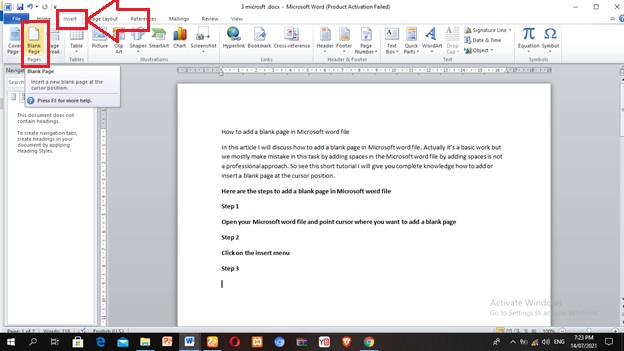 |
| How to insert new page in word |
Step 4
When you click on the blank page then a blank page will
be created and your cursor will point to the new page.
This is how you create a blank page in Microsoft word
where your cursor is pointing. If you have any questions in your mind feel free
to ask me I am here to help you. Now you may have a question about how to remove
this blank page from your Microsoft word file if you don’t want it to your word
document.
Here is How to delete a blank page in word 2010 or how you will remove your blank page from your Microsoft word file
Method 1
Backspace button
Use the backspace button to remove your blank page from your
Microsoft word file. It will remove your blank added page into your Microsoft
word file.
Method 2
Ctrl + Backspace
If the backspace button is not working then use Ctrl +
Backspace button to remove the blank page in your Microsoft word file.
Method 3
Write and remove method
 |
| How to delete a blank page in word 2010 |
In this method, you select the last page and write something on
it and first page where you want to remove all pages in these series write
anything on both pages and selects from last and come to the page where you want
to remove all pages. After selection press the backspace key all selected pages
will be removed.
If you have questions in your mind feel free to ask me
Thanks for reading J












No comments
Note: Only a member of this blog may post a comment.